A Review of the Two Best Open Source Shutter Count Tools

Let's be honest. There is no shortage of mediocre shutter count apps out there. There are may be a good dozen of apps all named similarily to «ShutterCountSomething» fighting for your attention and money. But there are two projects that stand out from the crowd that are worth your attention if you looking for a quality open source solution.
Disclaimer: open source applications generally have a reputation of being good, advanced and robust, trading user experience and accessability for their $0 price. It's ease of use that may be somewhat lacking in them. So please make sure you are prepared for a quite steep learning curve if you plan to go that way.
gPhoto2
gPhoto2 is a set of open source cross-platform software tools for digital photography. The project is very mature, having had its first stable release in February 2002! gPhoto supports remote control and image retrieval from more than 2,500 PTP camera models. You can use the app on many Unix-like operating systems such as Linux, FreeBSD and macOS. gPhoto suite has a command-line interface meaning you'll have to use something like a macOS Terminal in order to interact with it.
How To Install
The easiest way to install gPhoto2 on your Mac is to use Brew package manager. Open the Terminal and paste the following command in its window:
$ brew install gphoto2How To Use
Connect your camera to your Mac via the USB cable and once again open the Terminal. Paste the following command to see whether gPhoto has detected your device:
$ gphoto2 --auto-detectIf everything is ok you should see the output like this:
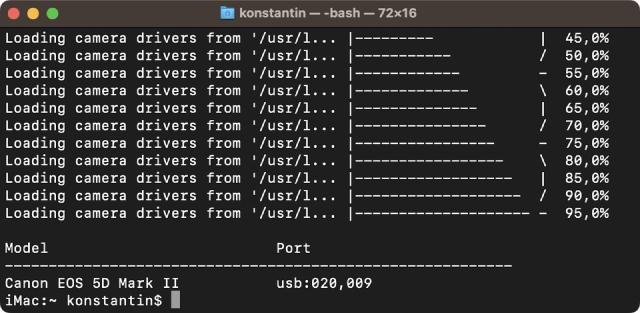
Now it's time to request the actual shutter count value. The command is this:
$ gphoto2 --get-config /main/status/shuttercounterHere is how the results look like for my old & trusted Canon EOS 5D Mark II:
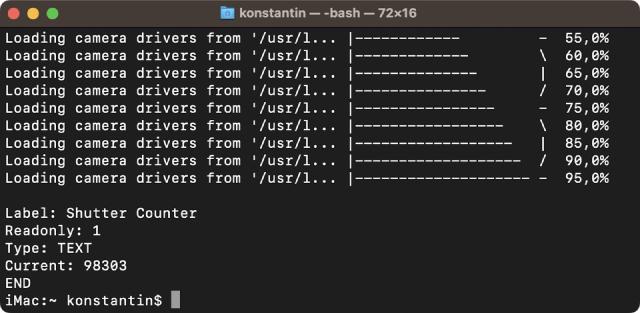
The 98,303 is a number of shutter actuations for my Canon.
gPhoto Pros
- Mature project with 20 years of development history
- Supports more than 2,500 cameras, including ones from Canon, Nikon, Sony and other vendors
- Capable of reading out true shutter count actuation numbers
gPhoto Cons
- Shutter count readout from Canon EOS devices works only for older models with pre-DIGIC 6 processors
- Does not give separate values for Live View count and mechanical vs electronic shutter actuations
- Command line interface is not for everyone to say the least…
Magic Lantern
Magic Lantern is an open source software enhancement that offers extended functionality to the Canon EOS line of cameras. Originally created by Trammell Hudson, Magic Lantern played a role in turning consumer digital cameras into tools suitable for high quality digital filmmaking. It is now being developed by photo and video enthusiasts, adding functionality such as HDR images and video, time-lapse, motion detection, focus assist tools, manual audio controls much more…
There is an important thing you need to be aware of: Magic Lantern is not an app for your Mac, but a firmware add-on for your Canon. It is a residential software that once installed runs side by side with a stock Canon firmware allowing for extended functionality and hardware hacks.
How To Install
The installation process of Magic Lantern is quite complex, that's why I am not going to cover every possible detail here. In general terms it looks like this:
- Download the Magic Lantern binaries to your Mac
- Prepare your CF/SD memory card — format it in the camera
- Write the Magic Lantern files to the root of your CF/SD card
- Power the camera on and navigate to the firmware update menu
- Follow the instructions on screen
Please read the full installation instructions carefully before attempting to do anything to your precious Canon EOS camera! You have been warned!
How To Use
Once you've installed the ML firmware add-on engage the Live View mode and press the 'Erase' button to bring up the Magic Lantern menu. Use arrow keys, joystick or scroll-wheels to navigate to the '01 10' Debug menu. In the context of this article we're interested only in reading shutter count value, which you'll find at the bottom of the options list.
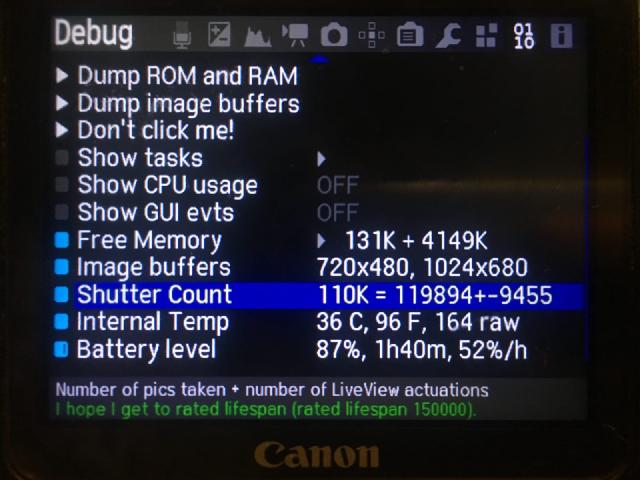
Magic Lantern Pros
- Mature project ran by an incredibly talented folks who are real beasts of reverse-engineering and low-level programming
- Provides real shutter count values for all supported DSLR and mirrorless Canon EOS models
- Does so much more than just shutter count! ML offers quite a few hacks, improvements and fixes of a stock firmware that aspiring videographers would definitely appreciate
Magic Lantern Cons
- Might void your warranty if something goes wrong during the Magic Lantern operation
- Runs on the bare metal, so potentially may even brick your camera, though it's hardly ever happened to any end-user
- Supports limited number of Canon EOS models, because every new camera requires extremely time-consuming R&D from the team and careful adaptation of the code
- Might be an overkill to install if you're just interested in getting shutter actuations number
The Bottom Line
As you can see, both of the tools did their job of reading shutter count of my old Canon EOS 5D Mark II. Should you follow my steps and use gPhoto or a Magic Lantern to get shutter count of your camera? It all comes down to how tech-savvy you are and whether or not you like to tinker with computers. Both tools have its own set of pros and cons. Open source software might not be for everyone, but as I've already shown — it does work if you apply a little bit of elbow grease.
If you find these tools a little daunting to install and use have a look at ShutterCheck — a native macOS app that reads shutter counts of any Canon EOS camera that has been released in the last 15 years. Using ShutterCheck is a breeze: just run the app, connect your Canon EOS camera to your Mac via USB cable and you're done! For those who like to try before they buy there is a demo version available for free download.